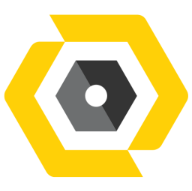Nov 03, 2025
 37
37
Box Tools – Allow Local Network Access (Google Chrome)
If you see the prompt below when trying to open files using Box Tools, follow the steps outlined to enable local network access in your browser.
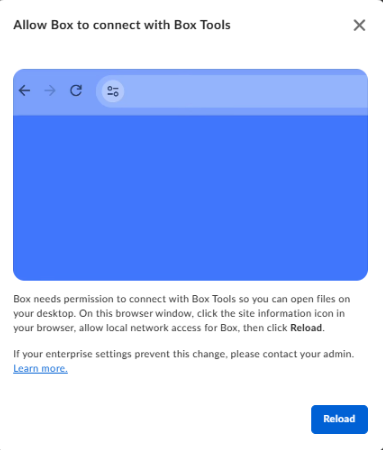
Option 1: Through Site Information
- Open Box in Your Browser
- Go to https://app.box.com and sign in with your company credentials.
- Access Site Information
- On the address bar (top left beside the URL), click the Site Information icon (ⓘ or padlock icon).
- Allow Local Network Access
- In the dropdown menu, look for Local Network Access or Allow access to local network.
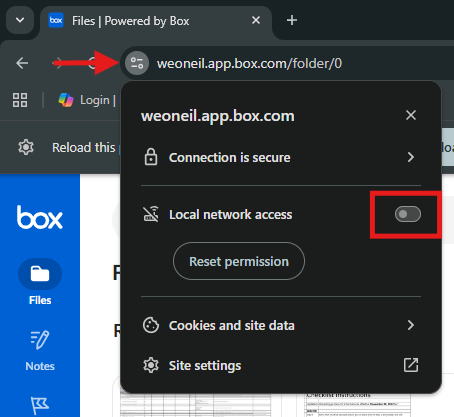
- Set it to Allow.
- In the dropdown menu, look for Local Network Access or Allow access to local network.
Option 2: Through Site Settings
- Access Site Settings
- On the address bar, click the Site Information icon (ⓘ or padlock).
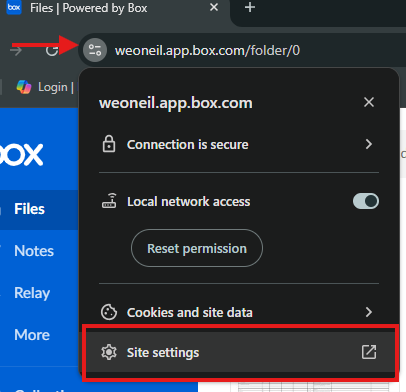
- Click Site settings.
- On the address bar, click the Site Information icon (ⓘ or padlock).
- Find Local Network Access
- Scroll down and locate Local Network Access.
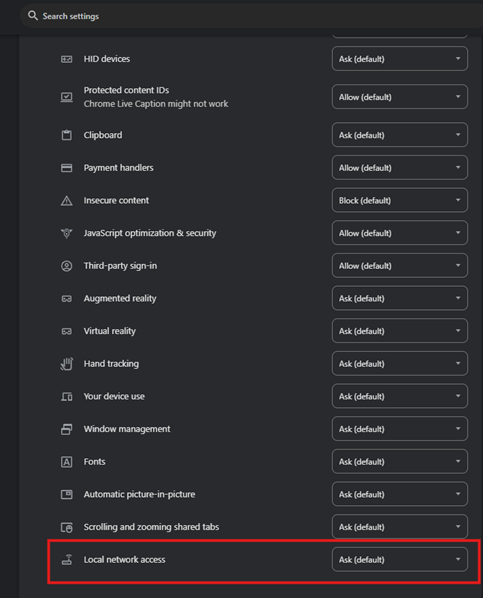
- Set the permission to Allow.
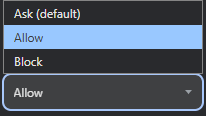
- Scroll down and locate Local Network Access.
Finalize the Change
- Reload the Page
- After updating the permission, click Reload or press Ctrl + R to refresh the page.
- Test Box Tools
- Open any file stored in Box.
- Click Open → Open with Box Tools.
- The file should now launch in the appropriate desktop application (e.g., Word, Excel, AutoCAD).
Notes
- These settings are required due to recent security updates in Box that restrict local network communication by default.
- If the issue persists, try clearing your browser cache or restarting your browser.
Need More Help?
If the issue persists, you may reach out to [email protected] for further assistance.