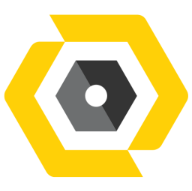81
81
📧 How to Report a Phishing Email in Outlook
Overview
Reporting suspicious emails helps protect you and your organization from cyber threats. By using the dedicated reporting function, you submit the message to Microsoft (or your IT department) for security analysis.
Step-by-Step Instructions
For Outlook Desktop App (PC or Mac) with Built-in Reporting
This is typically the fastest method, available in supported modern versions of Outlook.
-
Select the Email: In your message list, click on the suspected phishing email to select it, or double-click to open it in a new window. Do not click any links or attachments within the email.
-
Locate the Report Button: Look in the Home tab of the Outlook ribbon. You will typically see a button labeled Report or Report Message.
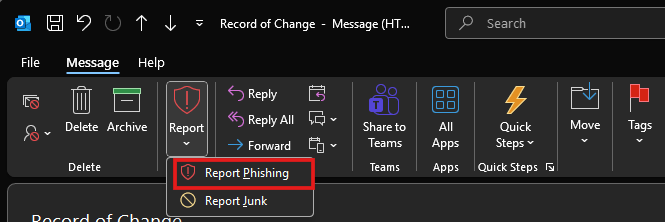
-
Report Phishing: Click the Report or Report Message button, and then select Report Phishing from the dropdown menu.
-
Confirm Action: A confirmation prompt may appear. Confirm that you want to report the message as phishing.
-
Result: The email will be sent to Microsoft for analysis and is usually automatically moved out of your inbox (often to the Deleted Items or Junk folder).
-
For Outlook on the Web (Outlook.com or Microsoft 365 Web Mail)
-
Select the Email: In your message list, click on the suspected phishing email. Do not click any links or attachments within the email.
-
Locate the Report Button: Above the reading pane or in the top menu, look for the Report button.
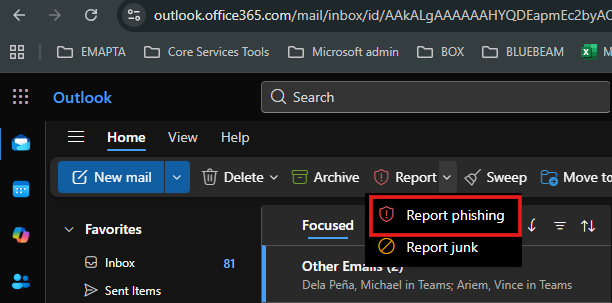
-
Report Phishing: Click the Report button, and then select Report Phishing from the dropdown menu.
-
Confirm Action: Confirm the reporting action when prompted.
-
Result: The email is reported to Microsoft and is typically deleted from your mailbox.
-
🔒 Post-Reporting Actions
-
Do Not Engage: After reporting, do not reply to the email, click any links, or open attachments.
-
Delete the Email: Delete the email from your Deleted Items/Trash folder to remove all copies.
-
If You Clicked a Link: If you accidentally clicked a link or entered any information (like a password), immediately change your password and contact your IT department to secure your account and devices.
Questions?
Reach out to the [email protected]