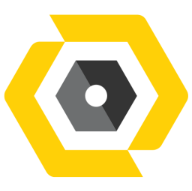53
53
Google Chrome
📤 Export Bookmarks:
-
Click the three dots (⋮) at the top-right.
-
Go to Bookmarks > Bookmark manager.
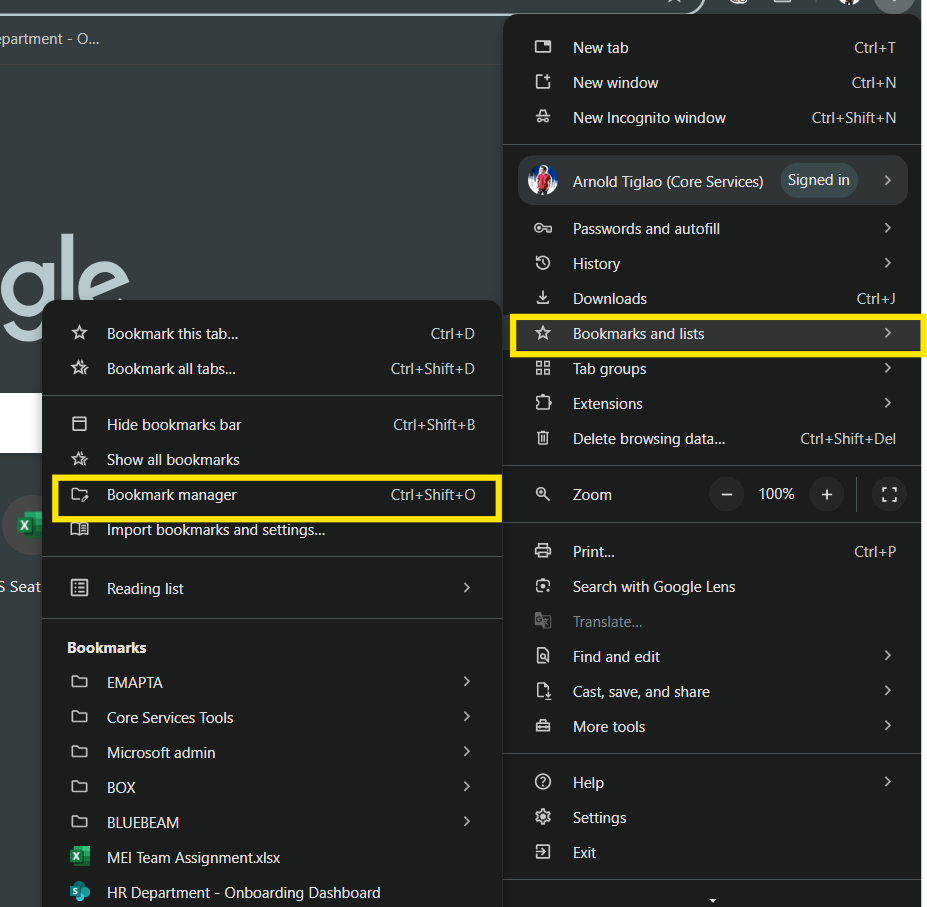
-
Click the three dots in the blue bar at the top.
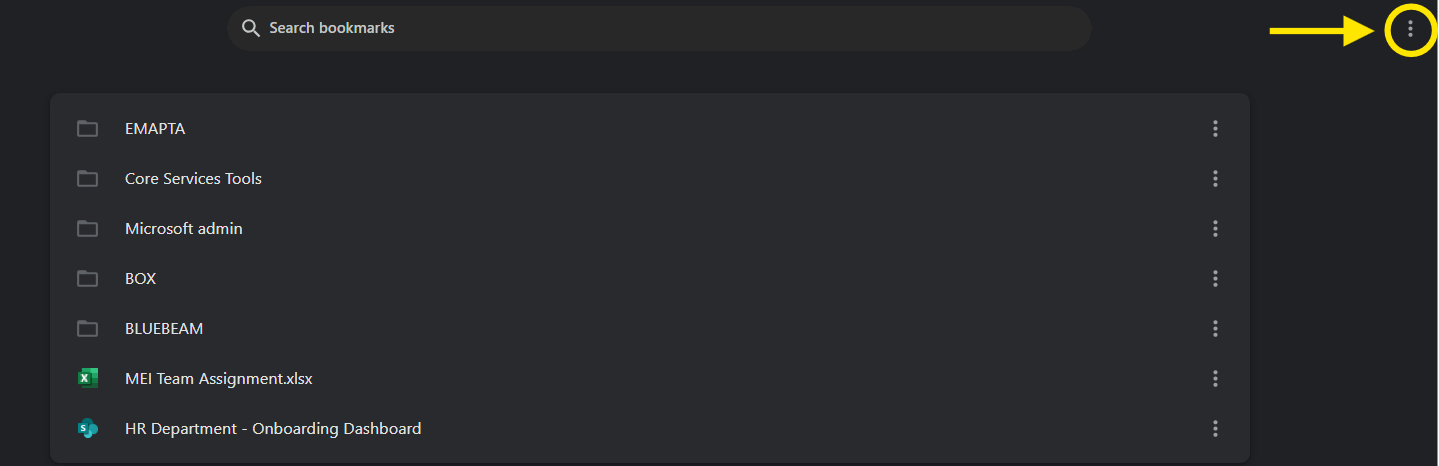
-
Select Export bookmarks.
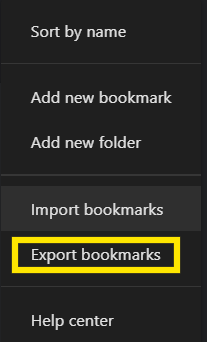
-
Save the
.htmlfile to your computer.
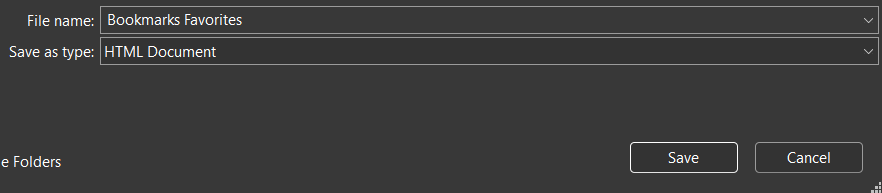
📥 Import Bookmarks:
-
Repeat steps 1–3 above.
-
Click Import bookmarks.
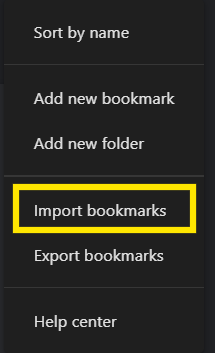
-
Select the
.htmlfile to import.
Mozilla Firefox
📤 Export Bookmarks:
-
Press
Ctrl + Shift + O(or go to Library > Bookmarks > Show All Bookmarks). -
Click Import and Backup > Export Bookmarks to HTML.
-
Save the file.
📥 Import Bookmarks:
-
Open the same Import and Backup menu.
-
Select Import Bookmarks from HTML.
-
Choose your saved
.htmlfile.
Microsoft Edge
📤 Export Favorites:
-
Click the three dots (⋯) > Favorites > Manage favorites.
-
Click the three-dot menu in the Favorites bar.
-
Select Export favorites.
-
Save the
.htmlfile.
📥 Import Favorites:
-
Go to Settings > Profiles > Import browser data.
-
Choose Bookmarks HTML file from the dropdown.
-
Upload your
.htmlfile.