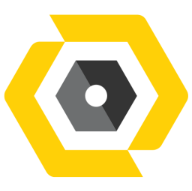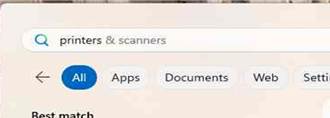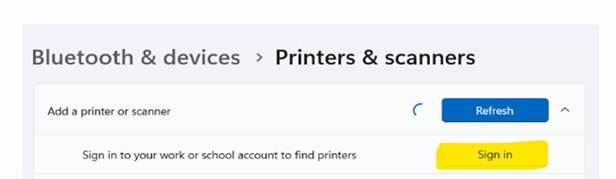Jun 02, 2025
 158
158
At this time, you can only add a new printer yourself in WEO offices, NOT on jobsites.
- Select the “Start” button

- Type in the “Search” window Printers & Scanners
- Once you type Printers & Scanners below you will find a match Add a printer or scanner. Select that option.
a. 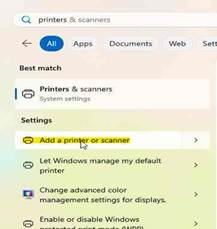
- Select Add device in the Printers C scanners window
a. 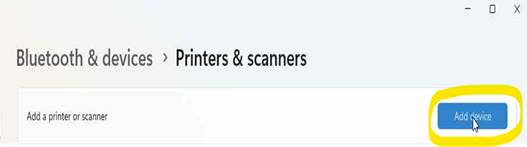
- Once you select Add device within a few seconds a list of Cloud printers will be listed for you. If you do not see printers listed, validate Work or school is selected.

- If you do not see Work or school option, then you may need to Sign in using your Windows Credentials (email address and password)
-
- Select which printer you want by clicking Add device
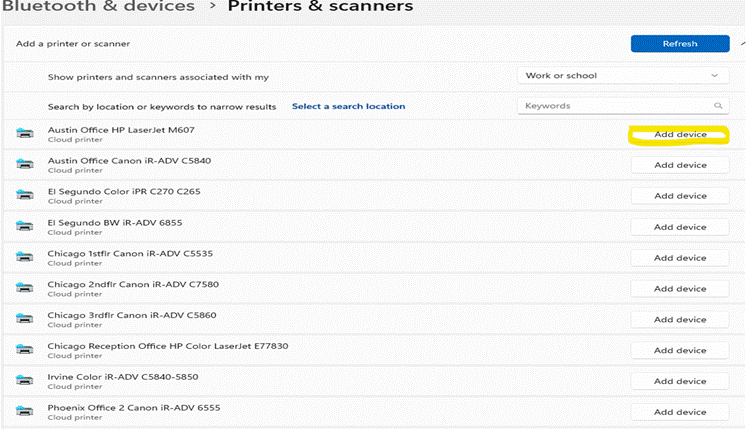
DONE