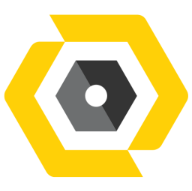Jan 09, 2025
 206
206
How to Add Co-Organizers on MS Teams
-
Open Microsoft Teams:
- Navigate to the calendar tab in Teams.
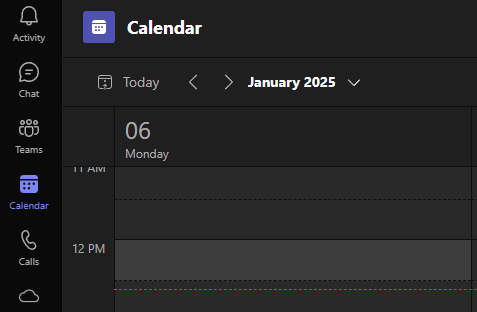
- Navigate to the calendar tab in Teams.
-
Schedule a Meeting:
- Create a new meeting or open an existing one.
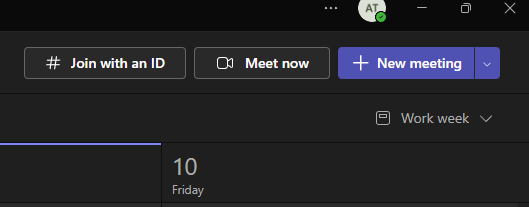
- Create a new meeting or open an existing one.
-
Edit Meeting Options:
- Once the meeting details are set, click on the meeting in your calendar and select "Meeting options" at the bottom of the meeting invite.
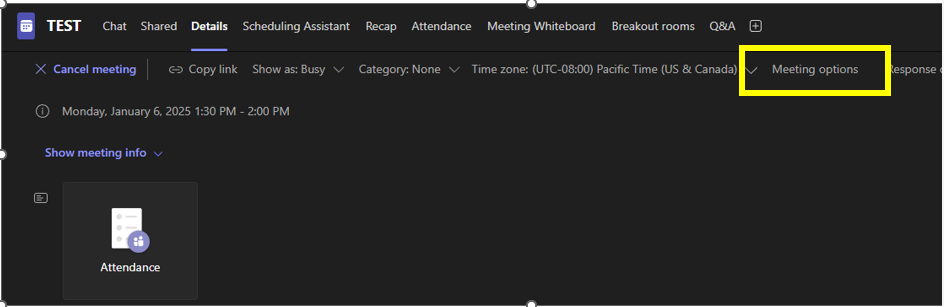
- Alternatively, if using Outlook, there may be a link for "Meeting Options" in the event details.
- Once the meeting details are set, click on the meeting in your calendar and select "Meeting options" at the bottom of the meeting invite.
-
Add Co-Organizers:
- In the meeting options menu, look for the "Co-organizer" setting.
- Under this setting, you’ll see a dropdown menu or text field to select attendees to make co-organizers.
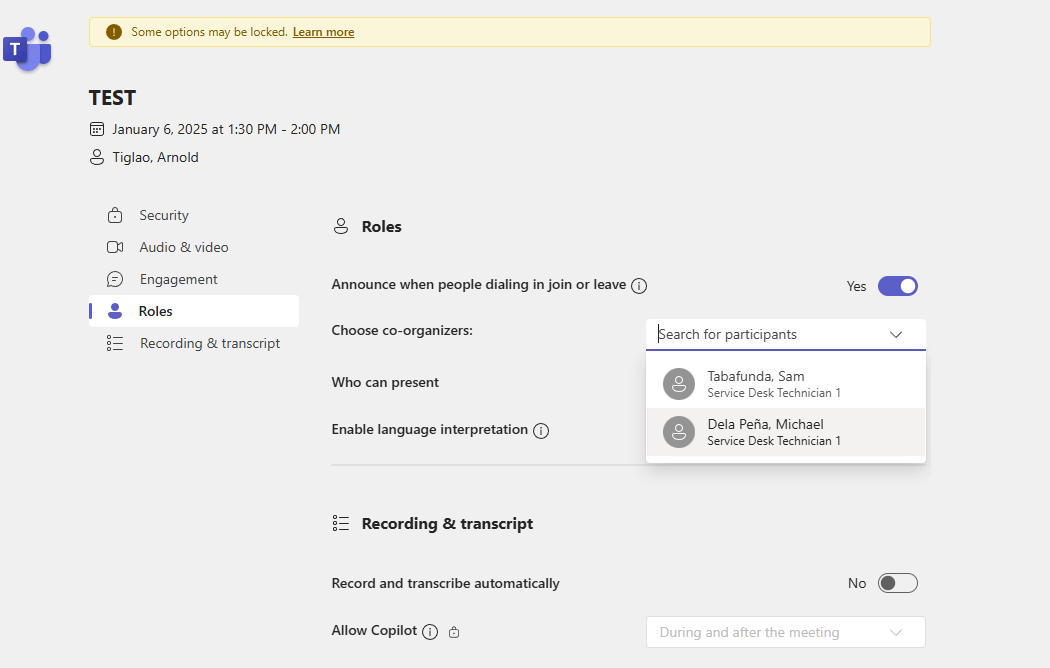
- Select participants who are already invited to the meeting. Only those invited can be assigned as co-organizers.
-
Save Changes:
- Click Save or Update to confirm the changes.