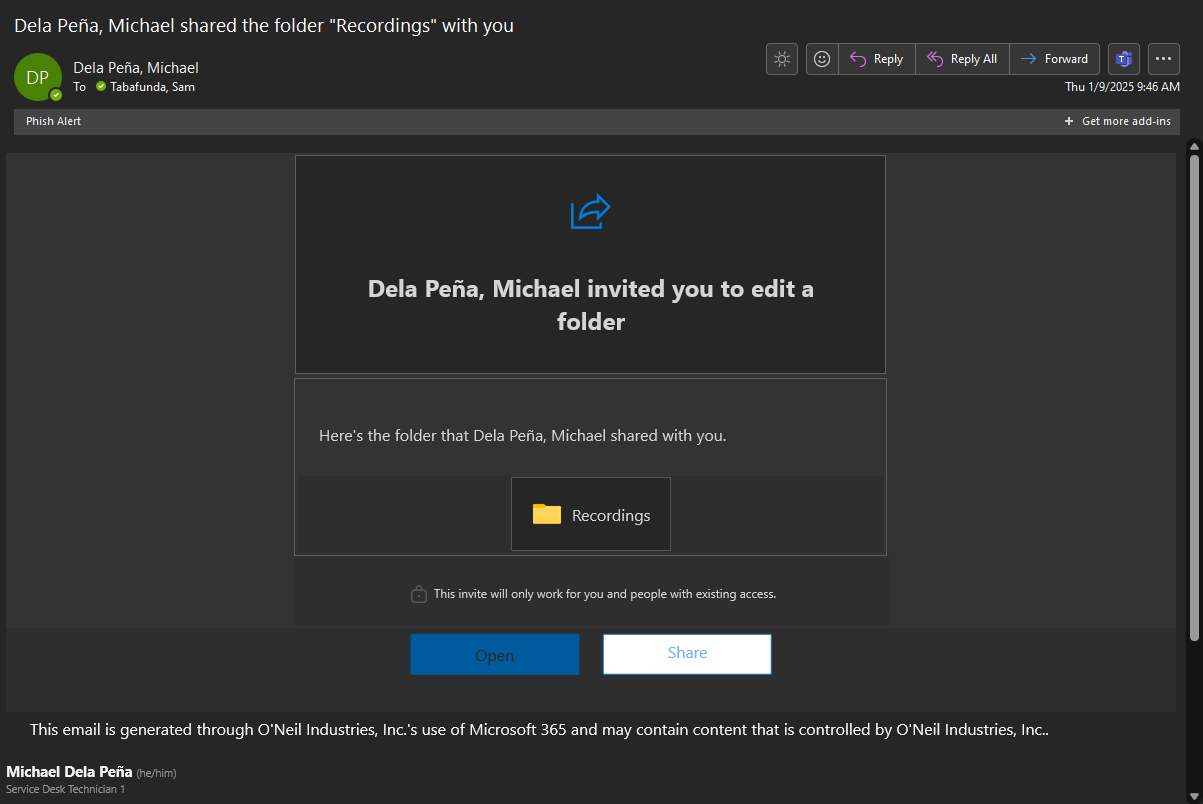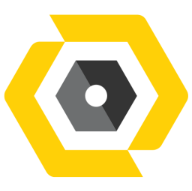May 19, 2025
 79
79
The files you store on a SharePoint site are usually available to everyone with permissions to the site, but you may want to share specific files.
Log in to https://weoneil-my.sharepoint.com/
Navigate to "My files"
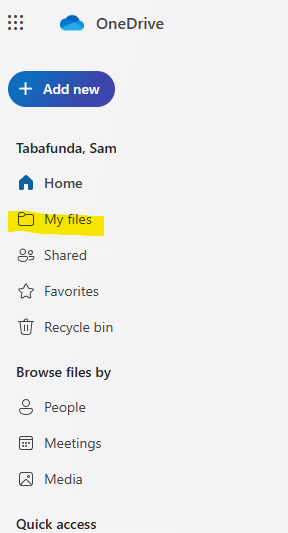
Search for the 'Recordings' folder. This is where the Teams meeting recordings are being saved.
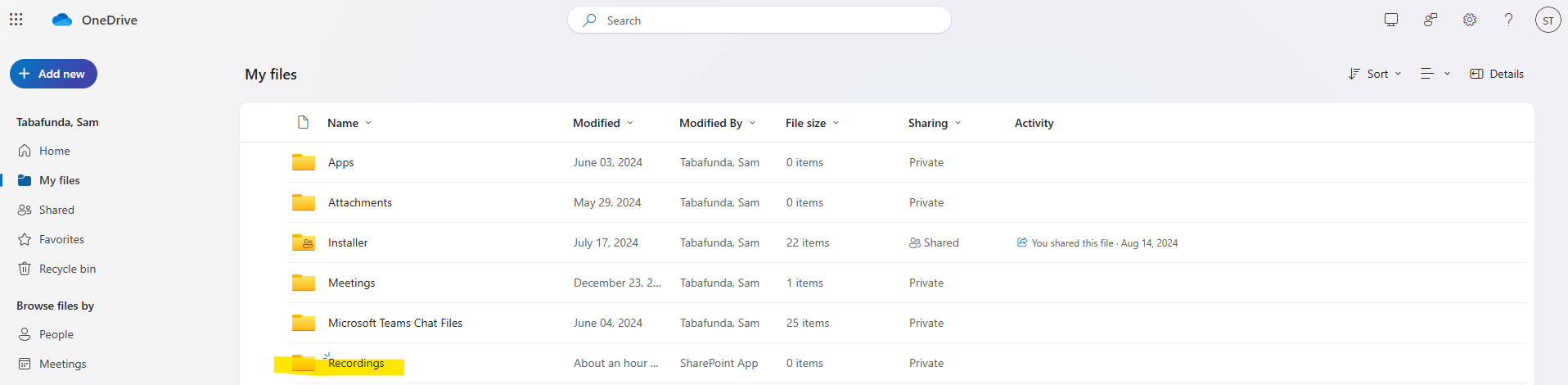
Click on"Share"
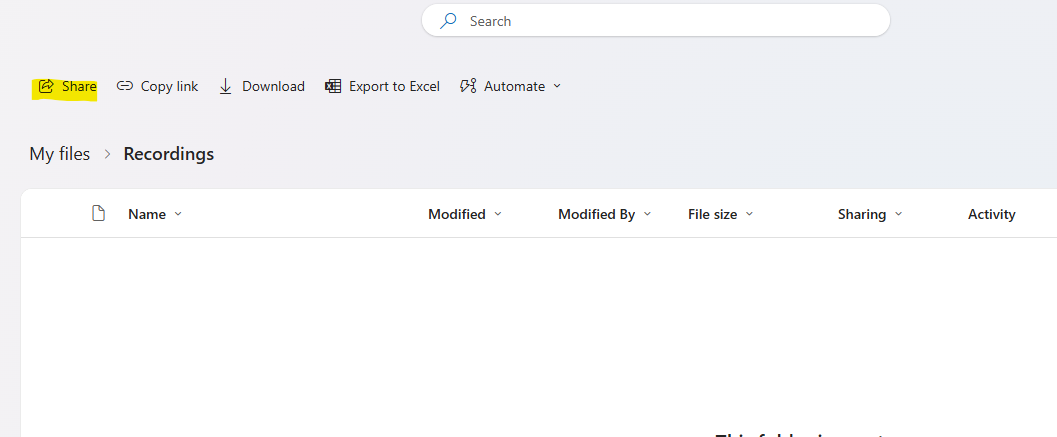
List the users you want to share this folder with and set their permissions to "Can edit" and click Send.
- Add recipients: In the Name, group or email field, start typing the email addresses or contact names of the recipients whom you want to share the file or folder with. When you begin to enter info in the box, you can also choose a contact from the list that appears.
- Specify permissions: Use the pencil icon to the right of the Name, group or email field to specify permissions: Can edit, Can view, or Can't download.
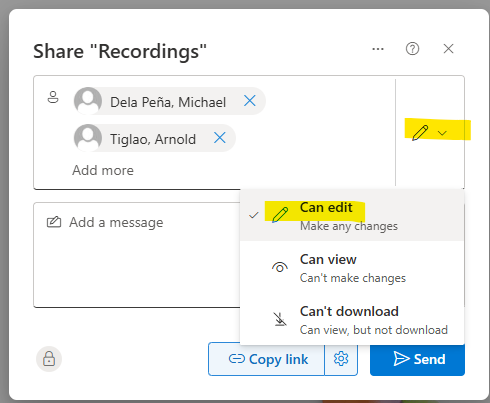
The invited user will receive an email notification about your invitation to access the folder.