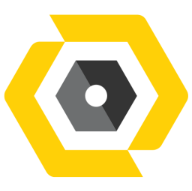Jul 09, 2025
 337
337
If you’re unable to log into Revu 21, Bluebeam Application because you’ve forgotten your password, follow the steps below to reset your password:
- Open Bluebeam Application (REVU 21)
- Select Need help signing in? at the bottom of the Sign In screen.
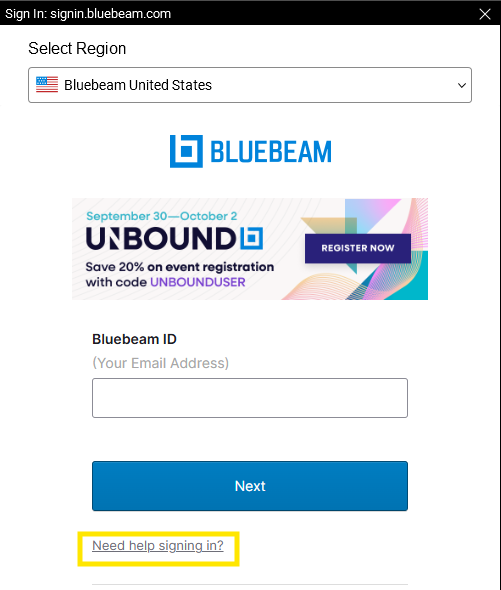
- Select Forgot your password?
- Enter your BBID email address and select Send Reset Instructions.
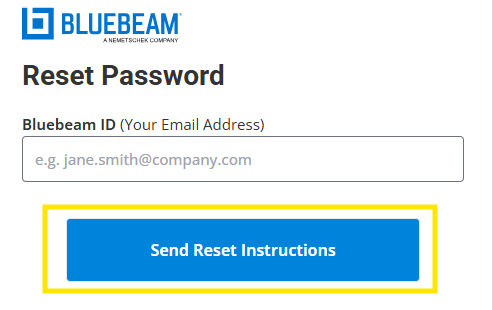
- Check your inbox for the “Bluebeam Password Reset” email and select Reset My Password.
Didn’t receive a password reset email?
If the email doesn’t appear in your Inbox, please check your spam or junk folder.
- Enter a new password that’s between 8 and 32 characters long, with at least one uppercase letter, one lowercase letter, one number, and one special character, such as !@#$%^&*.
- Select UPDATE PASSWORD
Done!