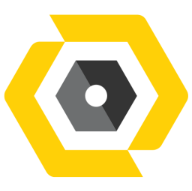May 19, 2025
 69
69
To sync files with OneDrive, follow these steps depending on the platform you're using:
For Windows:
- Sign in to OneDrive:
- If OneDrive isn't already set up, search for "OneDrive" in the Start Menu and open the app or go to system tray at the right bottom corner on your screen and locate OneDrive icon.
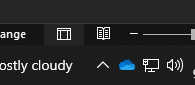
-
- Sign in with your Microsoft account credentials.
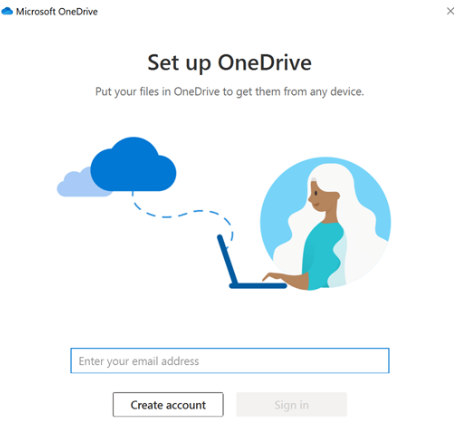
- Choose folders to sync:
- After signing in, you’ll be asked which folders you want to sync. You can either sync all your OneDrive folders or choose specific ones.
- Click Next and then Open my OneDrive folder.
- Access and manage OneDrive:
- A OneDrive folder will appear in File Explorer. Files placed in this folder will automatically sync to the cloud.
- You can drag and drop files into this folder or create new files that will automatically sync.
- Confirm sync status:
- Check the OneDrive icon in the system tray (bottom-right corner of your screen). A blue cloud icon indicates syncing; a green checkmark means your files are up to date.
If troubleshooting is not working.
You can try to Restart computer
If this will not work and have any other concerns, contact Helpdesk at [email protected]