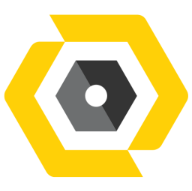Sep 10, 2024
 120
120
If Microsoft Excel is not responding, you can try several troubleshooting steps to resolve the issue:
1. Restart Excel
- Close Excel completely from the Task Manager:
- Press Ctrl + Shift + Esc.
- Find Excel.exe in the list.
- Click End Task and relaunch Excel.
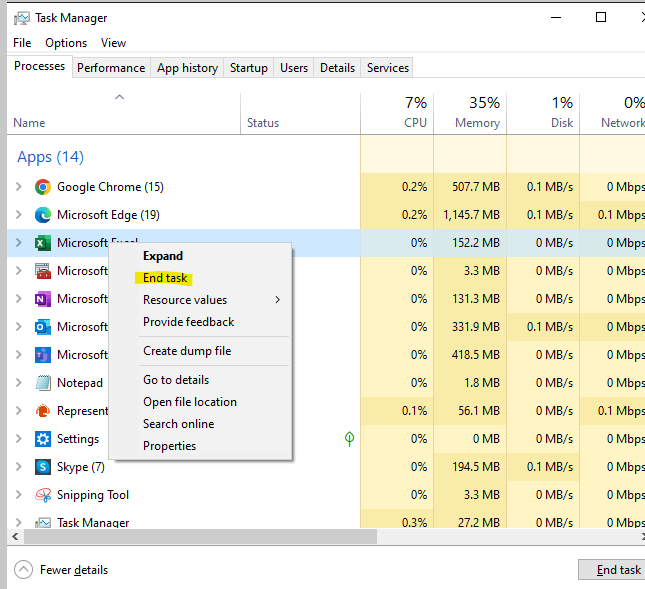
2. Safe Mode
- Open Excel in Safe Mode to rule out add-in issues:
- Press Windows + R, type
excel /safe, and press Enter.
- Press Windows + R, type
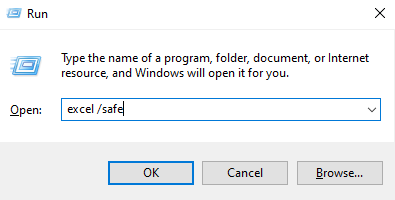
- If Excel works in Safe Mode, disable add-ins:
- Uncheck all add-ins, click OK, and restart Excel
- Under Manage, select COM Add-ins, and click Go.
- Go to File > Options > Add-ins.
If troubleshooting is not working.
You can try to Restart computer
If this will not work and have any other concerns, contact Helpdesk at [email protected]