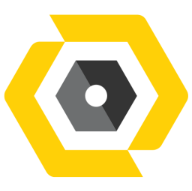May 19, 2025
 84
84
Procedure:
-
Access the Security Screen:
- Simultaneously press the Ctrl + Alt + Delete keys on your keyboard.
-
Select "Change a password":
- From the menu options that appear (Lock, Sign Out, Change a password, Task Manager, etc.), click on Change a password.
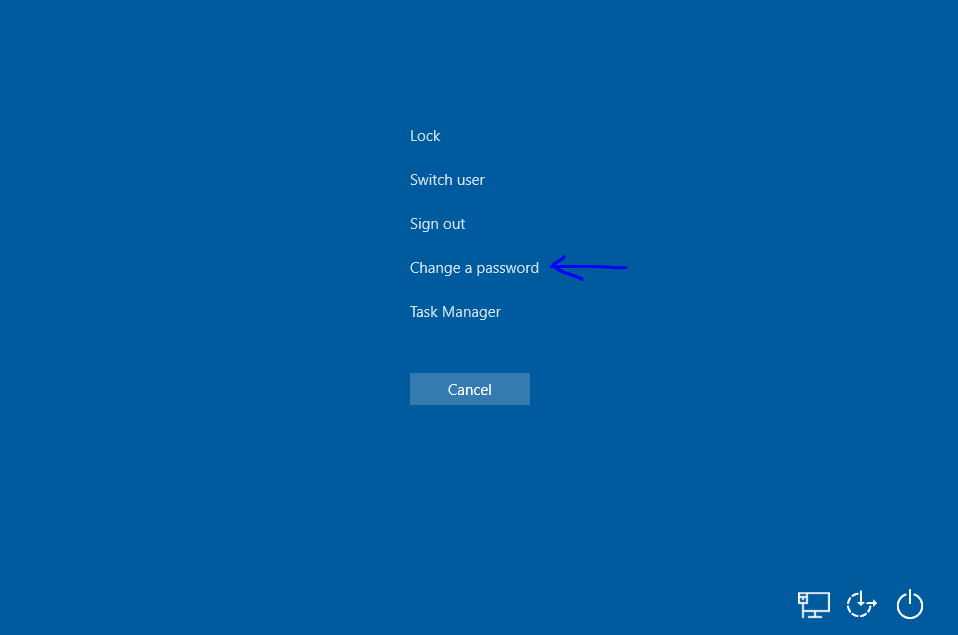
-
Enter Credentials:
- Old Password: Enter your current password in the "Old password" field.
- New Password: Enter your new password in the "New password" field.
- Confirm Password: Re-enter your new password in the "Confirm password" field to ensure accuracy.
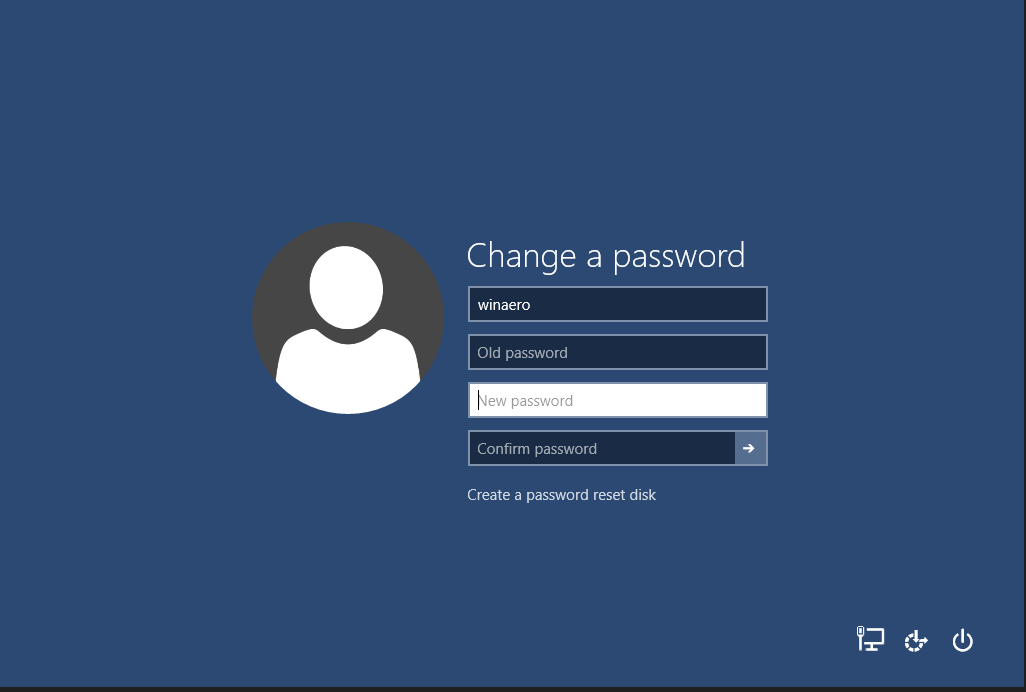
-
Confirm the Change:
- Press Enter or click the arrow (✔) button next to the confirm password box.
- Wait for a confirmation message that says, "Your password has been changed."
-
Test the New Password:
- Lock the screen by pressing Win + L and attempt to log in using the new password to ensure it works.